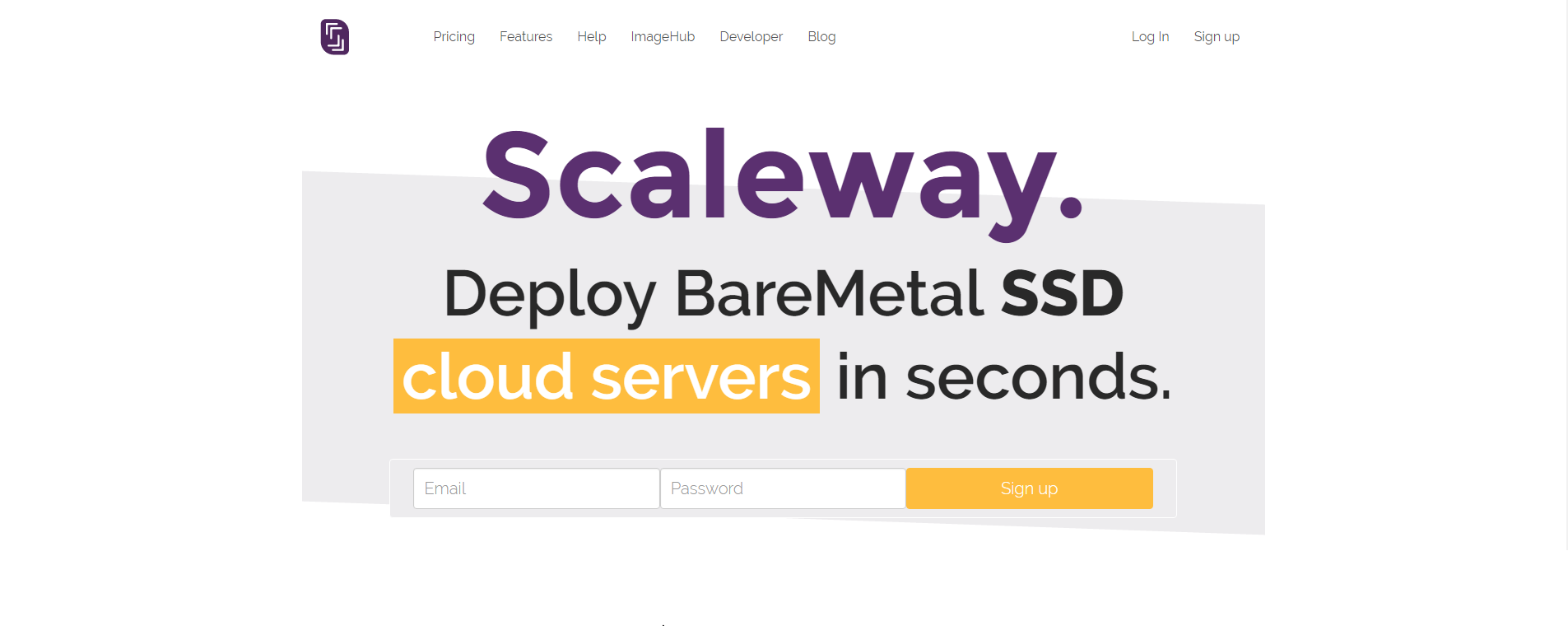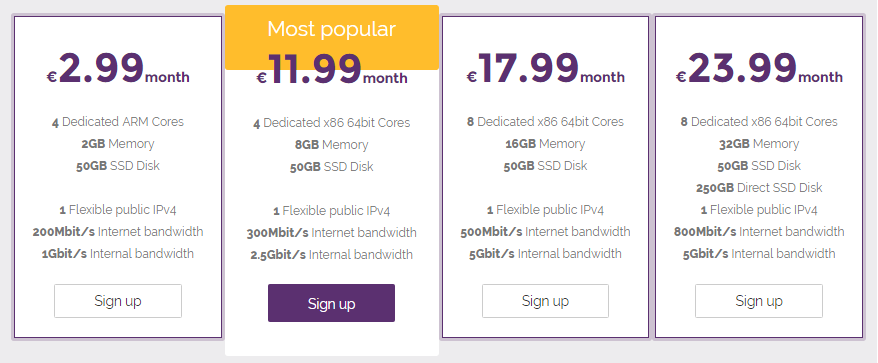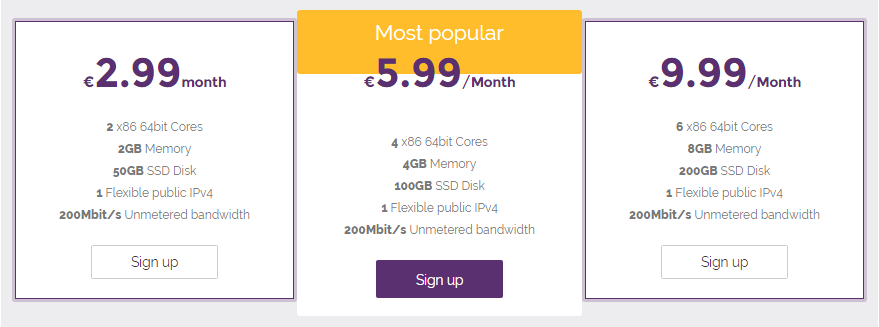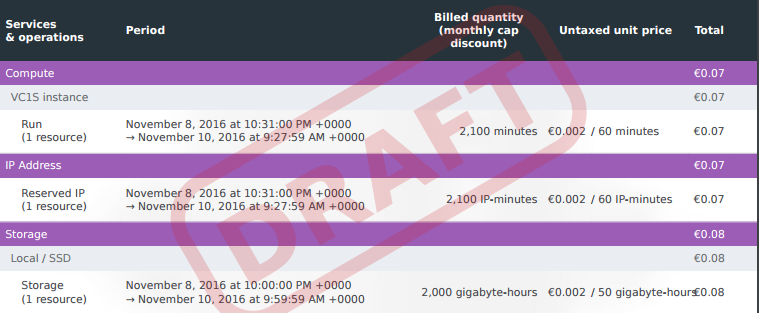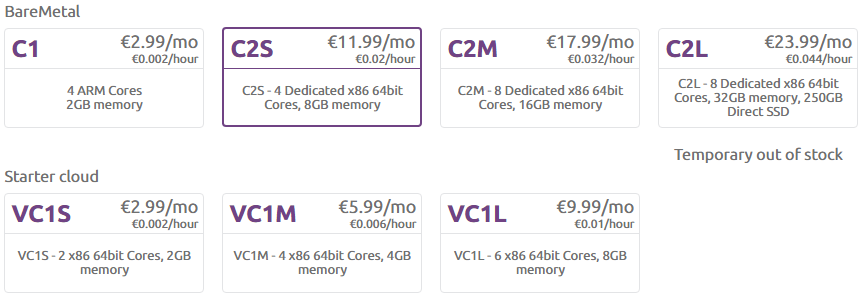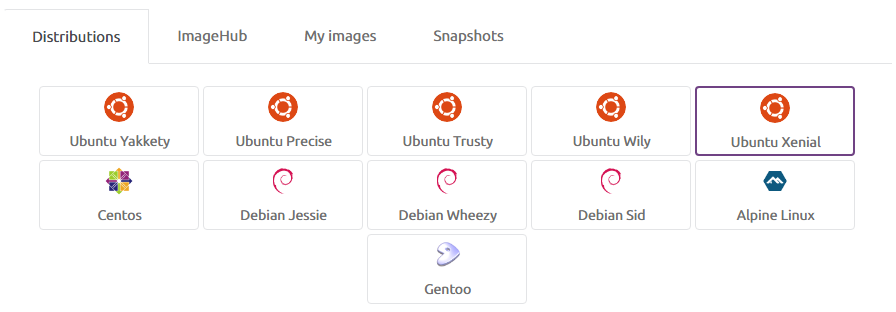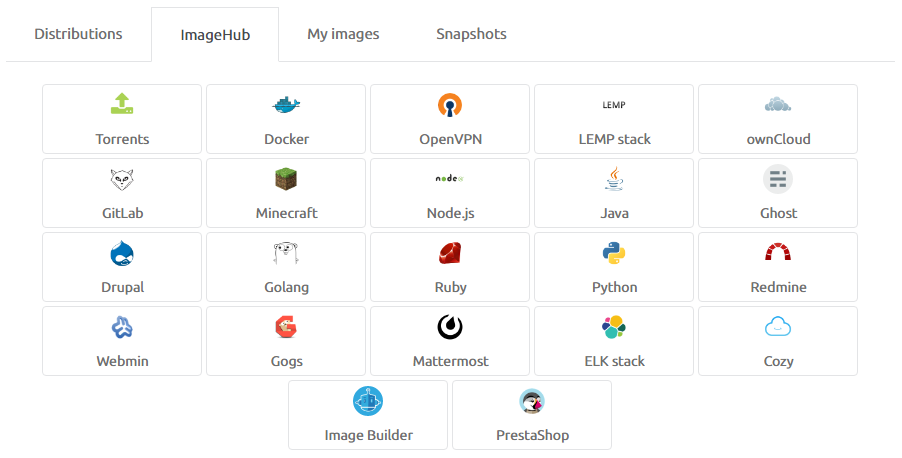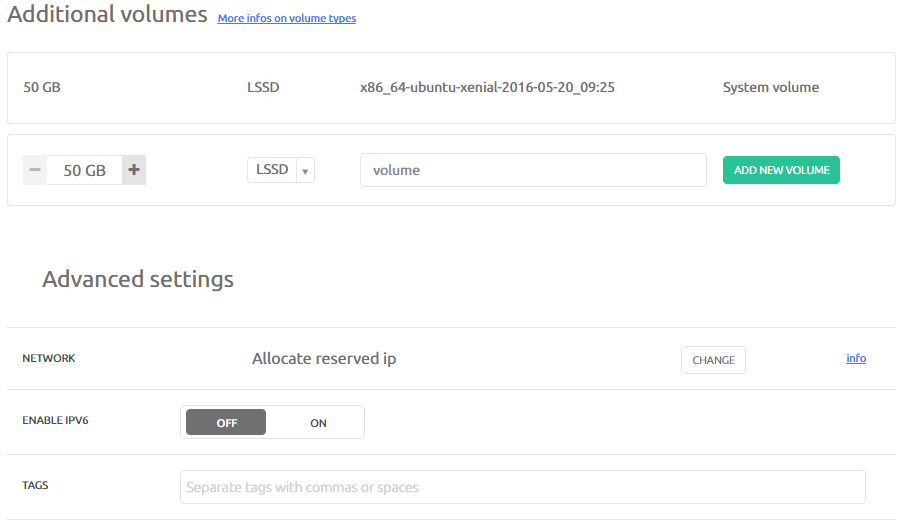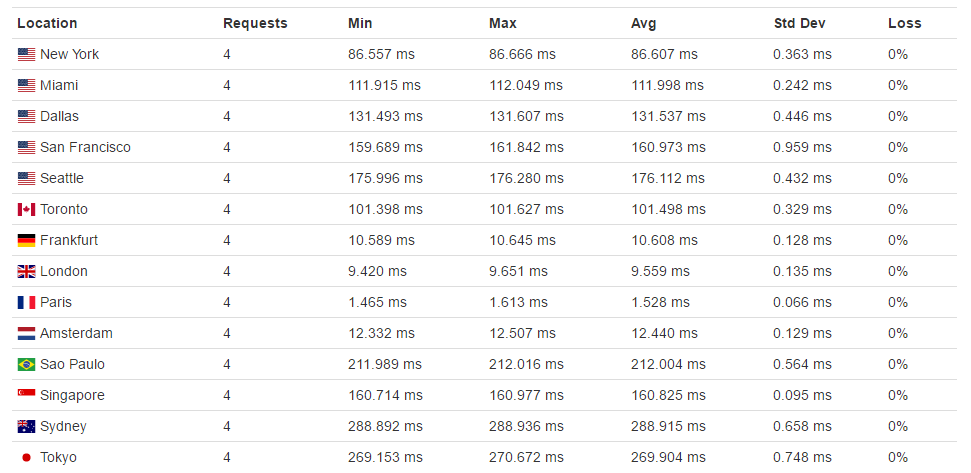First experience with Scaleway cloud servers

Recently, I was looking to rent a server, either dedicated or virtual. I then compared the prices of several big players in this field, like DigitalOcean, AmazonWebServices, Azure, OVH and it's sub brands Kimsufi and SoYouStart, and many others, including Online.net know for it's Dedibox servers. While browsing Online.net's web site, I came across some cloud servers with really attractive prices, but they seemed to be provided by a partner named Scaleway. So I went there, to have a look. I wasn't really sure of what I would find, but it doesn't harm to add another competitor to the list. Here's what their home page looks like when I wrote this article.
My motivation behind this article is not to promote the service, but rather to write a review about it. As it's not a big player on the server market, I thought it would be interesting to present it and talk about this one.
A bit of history
Scaleway is the company that has been created from Online.net's labs. Basically, they created their own hardware to reduce the costs, increase the server density and hence decrease the prices. Here's a quote from their post about their public preview:
When we started the project, two years ago, we had a simple idea: create a platform thought for the cloud, not just an evolution of virtualization. We wanted to avoid the performance cost of virtualization. We wanted to be sure we would not get any performance impact from noisy neighbors.
(source)
Key moments: (found by crawling their blog)
- Public Preview started on the 14th of October 2014
- Public launch on the 2nd of April 2015
- Expansion to another datacenter in Amsterdam, on the 27th of October 2016
Here is their presentation video, which I found interesting and funny:
The offer
Scaleway has two different offers : Dedicated and VPS servers. Their originality lies in the fact that they offer an ARM dedicated server, named C1 (they claim to be the firsts to do so). It has 4 cores, 2GB ram and 50GB SSD. The remaining part of their offer is more or less what we're used to see: x86 cores, good amount of memory, and for each server also 50 GB SSD. If you need more space, you may ask up to 150 GB, with 50 GB increments.
Volume are available per 50GB increments up to 150GB, with a maximum of 15 volumes per server.
Volumes are billed €1 /month per additional 50GB of SSD
Bare Metal Servers
VPS Servers
All plans comes with unlimited transfer, but the speed will depend on the plan you choose, starting from 200mbps, up to 800mbps for the most expensive server. They also state that if you're contacting another server located inside the datacenter, then you may use the full physical link speed (from 1 to 5 gbps), but only for bare metal servers. What's interesting here is that they bill everything individually : the IP address, the SDD and the server itself. This added flexibility is a good thing :
- If you want to upgrade to a bigger server, you may reuse your volume as if nothing changed.
- If you want to cancel your server but keep your data, you can (and even your IP if needed).
- If you want to make you server only available to other servers in the datacenter, you can release your IP (or explicitly ask not to have one when you create the server).
Another good thing: on the "Bare Metal" servers, you can mount up to 15 volumes at the same time. Sadly, this is not possible with the VPS ones, but they give an easy process to move from a vpn to a bare metal one. They also offer an Anti-DDoS, which is really nice for the price. If you upgrade your account (monthly fee required), you also get some bonuses like the access to the API, if you want to automate a bit your account, or priority support.
The pricing
All the prices are shown on the previous screenshots. Some of you may have noticed that the price per hour doesn't match the monthly price, because 720h * 0.002€/h = 1.44 €. But there's an explanation for this: to get the hourly price, you have to add the hourly price of the SSD, that is 0.002 €/h, and the price of the IP Address, also 0.002€/h, to the base server price. Here's my current "draft bill", for the server this web site is currently being hosted on: we can clearly see the three different prices for each resource.
Now you may say that there's another problem with this price : 1.44 € * 3 = 4.32 € and not 2.99 €. Well, in fact, there's another pricing rule. Once you use your server for more than 500h, the price is capped until the end of the month. And we can confirm this if we compute it ourselves : 0.002€/h * 3 (IP+Disk+Server) * 500 = 3.00 €. We finally got it ! This pricing might seem complex at the beginning, but there's no surprise in the end. Here are some excerpts from the documentation:
Phase 1: The resource is billed by the hour. Each additional hour of usage increase the total price of the resource.
Phase 2: Once a running resource reach the cap of 500 hours of continuous usage, the monthly rate is applied. The resource’s price is frozen to the fixed price for the rest of the month, and doesn’t increase your costs.
(EDIT 3 oct. 2018) Be careful: Restarting your server will reset the cap, as it's currently counted as continuous usage. If you have to restart, better do it at the beginning of the month.
(source)
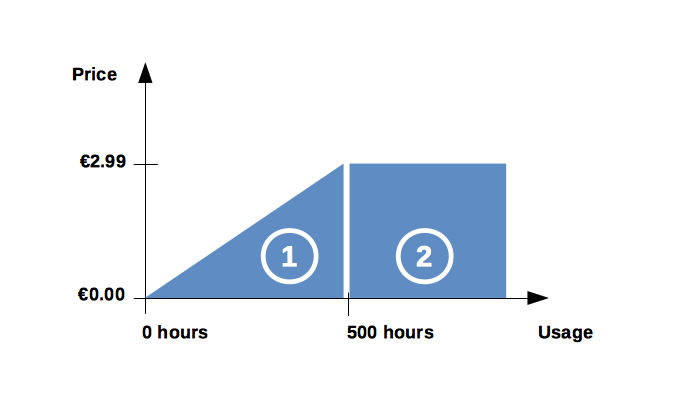
Let's try it !
Now that we introduced our provider, let's give it a try. To create your account, you must give your credit card number, but that's a common practice among providers (DigitalOcean does that too, and some other providers). Once you're done, you'll get access to your control panel, that looks like this:
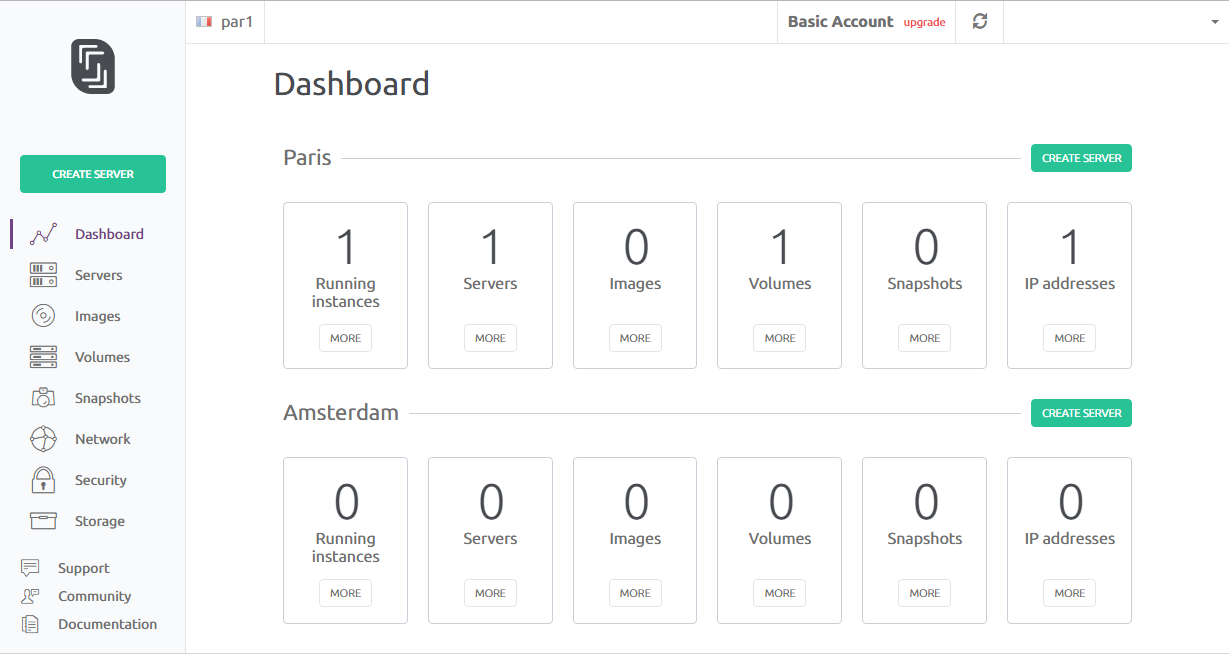
Creating a sever through the web interface is a smooth experience. There are only a few simple steps. Just don't forget to set your SSH key before creating your server, otherwise you won't be able to access it. But don't worry too much, if you don't, a big yellow popup will annoy you until you do so.
1. Give it a name
Or use the default one.
2. Choose the datacenter
Currently, you may only choose between either Paris (France) or Amsterdam (Netherlands).
3. Choose which server you want
As you may see, each server has it's own product name, composed of some letters, which have the following meaning.
- "V" for "Virtual"
- "C" for "Compute"
- "S/M/L" for "Small/Medium/Large"
If a server is out of stock on a data center, you may want to check out the other one to see if it's available there. Currently, there's no C1 offering on the Amsterdam datacenter. But the server C2L is available there, whereas in Paris, it's out of stock.
4. Choose what you want to install on it
You may install a raw linux distribution, or a ready-to-use image from the image hub (there are even more advanced options, but i'll let you find this out).
The currently available distributions:
The currently available images from the ImageHub:
As you can see there are many options. But it would have been nice to be able to have FreeBSD in the distributions, or a WordPress in the images. You may create you own image / snapshots to base your future servers on, but as I said before, i'll let you find out how to do so.
5. Configure the last parameters
As you can see below, you may add more hard drives to your instance, enable IPv6, choose if you need to have a public IP, or even add some tags, if you feel fancy.
Once you're done, you'll see that the bottom bar updated to reflect your choices, and will display your final monthly price:
Once you're done, the system should take you to your server's page, were you'll be able to see it's current status and parameters. Here's what mine looks like:
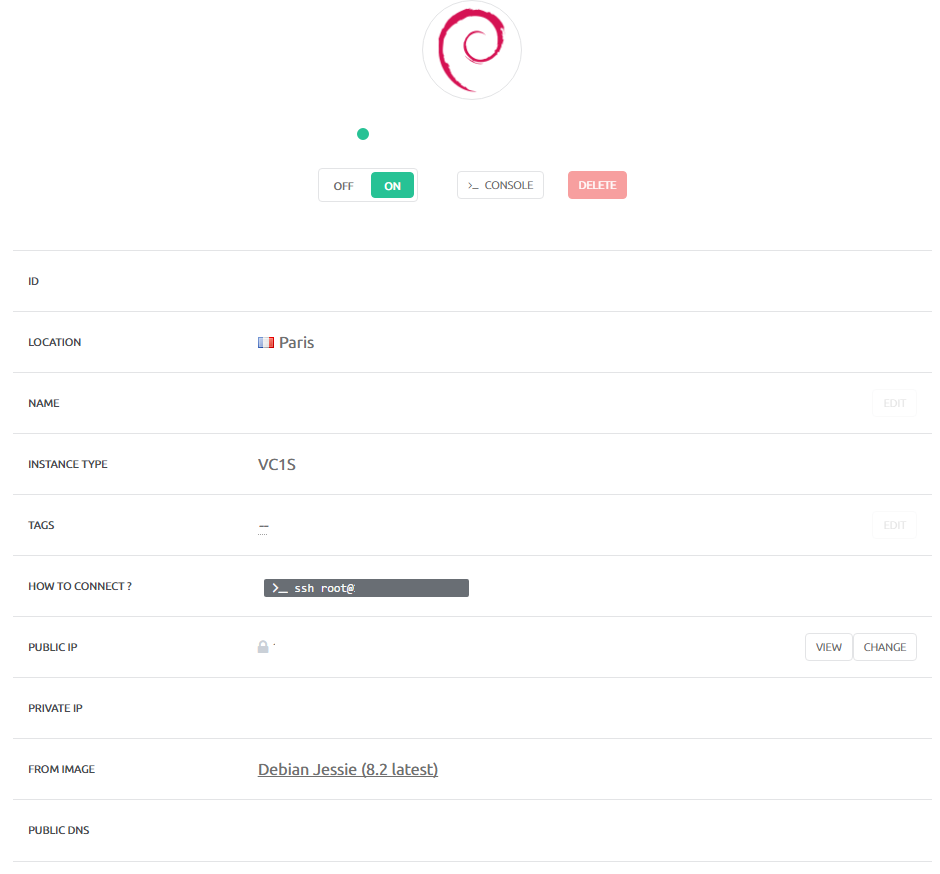
Some interesting information
My current server is a VC1S. I installed Debian 8.2, and just the bare minimum : nodejs, ghost and MariaDB (dropin replacement for MySQL). I ran a network benchmark (a command line speedtest.net) and here are my findings:
root@scw-35de9f:/home/random# ./speedtest-cli
Retrieving speedtest.net configuration...
Retrieving speedtest.net server list...
Testing from Scaleway (163.172.152.32)...
Selecting best server based on latency...
Hosted by NEOTELECOMS (Paris) [1.88 km]: 3.099 ms
Testing download speed........................................
Download: 901.10 Mbit/s
Testing upload speed..................................................
Upload: 229.23 Mbit/s
We seem to have 1gbps of download, and 230mbps of upload, which matches the advertised bandwidth of 200mbps. Now here's my cat /proc/cpuinfo of this server:
processor : 0
vendor_id : GenuineIntel
cpu family : 6
model : 77
model name : Intel(R) Atom(TM) CPU C2750 @ 2.40GHz
stepping : 8
microcode : 0x1
cpu MHz : 2393.902
cache size : 1024 KB
physical id : 0
siblings : 1
core id : 0
cpu cores : 1
apicid : 0
initial apicid : 0
fpu : yes
fpu_exception : yes
cpuid level : 11
wp : yes
flags : fpu vme de pse tsc msr pae mce cx8 apic sep mtrr pge mca cmov pat pse36 clflush mmx fxsr sse sse2 ss syscall nx rdtscp lm constant_tsc arch_perfmon rep_good nopl pni pclmulqdq vmx ssse3 cx16 sse4_1 sse4_2 x2apic movbe popcnt tsc_deadline_timer aes rdrand hypervisor lahf_lm 3dnowprefetch tpr_shadow vnmi flexpriority ept vpid tsc_adjust smep erms arat
bugs :
bogomips : 4787.80
clflush size : 64
cache_alignment : 64
address sizes : 40 bits physical, 48 bits virtual
power management:
processor : 1
(same as processor 0)
We can see that this server is having an Intel Atom C2750 (cpubenchmark: 3800), with 8 cores. You may have more information about this CPU by clicking on the links. I then used a nice tool to ping the server from different locations around the globe, and here are my findings :
Overall Experience
I found Scaleway's servers to be cheap and powerful enough for some simple websites. For example, with this blog, I'm using only 2-3% of the CPU, despite having the blog (nodejs+ghost) and MariaDB installed, on only 2 cores of an Intel Atom CPU. I also liked the management interface. It's clean and fast, and I got my server in less than a minute.
But there are some downsides. It misses some good features of OVH's manager, like the CPU usage / Memory graph directly integrated into the control panel. I also miss the possibility to have proper backups. Currently, you have to either use their snapshots system (which is a bit painful), or do it yourself. I'm going for the second one. But it would have been really nice if we could just buy a "backup" subscription, that does it automatically, but maybe this will come in the future, as the company is quite young.
If there's something wrong / incomplete, or if you want some more information, just ask me in the comments.
Update 11 nov 2016 Added the ping results from around the world